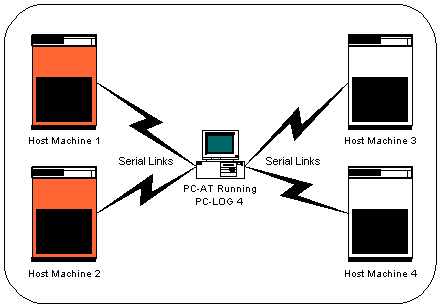PCL32 is an EVI product that replaces serial terminals and/or logging devices with an intelligent micro-computer interface. Data normally lost on conventional terminals is now captured and recorded to disk-based log files. The voluminous amounts of paper generated by hardcopy logging devices is eliminated. PCL32 allows rapid location of important messages by providing review and search capabilities. Archiving is supported through disk copies of log files.
PCL32 (PC-LOG for Win32)
- Connect up to four different host systems simultaneously
- Log each host's messages to separate, local disk files, with optionally different drives and directories
- Review and search any log file while logging continues (including the active log files)
- Context sensitive help
- Keeps either reusable weekly log files (SUN.LG1 through SAT.LG1) or daily log files (90JUL17.LG1)
- Data rates of up to 19.2K baud with or without flow control
- Software (XON/XOFF) or hardware flow control
- Blank line and trailing blank suppression
- Local echo supported
- Configurable text display modes up to 132 columns by 60 lines and beyond
- Automatically switch to a secondary log drive if the first drive fills up.
- Televideo® 955 Terminal emulation available
- Support for log files on shared drives
- Custom alterations available, prices determined on a per user/per task basis
- Each host session is separately configurable
- Serial communication parameters
- Logging behavior
- User interface behavior
- Screen colors
- System running 32 bit Windows (Windows 2000 or newer recommended)
- Serial ports recognized by Windows
If you're interested in PCL32, we have a time limited demo available for download. This version is limited to running for only two hours at a time (after that it will automatically exit) but otherwise, this is the standard release version of the program. If you have a special requirement or wish to purchase a production license for PCL32, please call or email Butch Young ((321) 632-7530 / hyoung@e-visions.com) for more details.
| NOTE: | Build 43 is now PCL32 1.1.43, the official release version of PC-LOG/32 for Windows. |
Note that PCL32 doesn't use any of the configuration from PC-LOG (if you have that running), so you'll need to configure it for your site, but that's even easier that it was under DOS. See the ReadMe.txt file in the directory where you installed PCL32 for more information. Send a message to sales@ElectronicVisions.com if you'd like to be notified when new BETA versions and/or the final version is released.
DOWNLOAD NOW PCL32setup-1.1-b43.exe - 350,958 bytes
PCL32 no longer requires Microsoft's Visual Studio Redistributable libraries. The program is now built with these libraries statically linked to eliminate the need for additional installs.
Brief instructions for using the downloaded file:
BACK UP YOUR EXISTING PCL32 Folder! Just in case the installer was corrupted during download, or you unintentionally replace your carefully crafted INI files with the defaults, you will want a backup of your PCL32 folder. If you have all of your logs written to the same folder (not recommended) you may or may not back them up prior to installing, as the installer neither contains nor alters any log files.
The file you have downloaded (or will download) is a self-installing package. After downloading it, just run the program (the name will be something like - pcl32setup-version.exe) and the PCL32 installer will start running. By default, it will install to C:\PCL32. On the first install, a complete set of INI files (and DLLs, etc.) will be placed in the install folder. Should you download and install later versions, you will be prompted to replace files that have been changed. Generally, you should only replace EXE and DLL files, unless directed otherwise (by these instructions).
If you choose to make your own Windows Shortcut to PCL32, be sure to set the target with the full path and name of the PCL32 executable. Also make sure that the 'start in' folder is specified as the folder where you installed PCL32 (which is C:\PCL32 by default)
If you have purchased an earlier copy of PCL32, your current activation key will work for this version. Otherwise, you may use the demo key below while you contact EVI for a new activation key.
NOTICE: If you have a previous demo/beta copy of PCL32 installed, you might need to enter a new activation key (if your PCL32.INI file isn't replaced when you install b25or later). The activation key below should work for b25 and later versions:
| EV31391-DEMO-7cWOyxwBdi2RMT-8EIA |
Enter the key into the appropriate field on the Registration tab of the Preferences dialog within PC-LOG. Remember, don't copy any extra blanks into the key, and if you type it yourself, it is case-sensitive.
Return to EVI Home Page
User feedback is encouraged and welcomed; send comments to webmaster@e-visions.com.
This page last updated on Apr 18, 2024